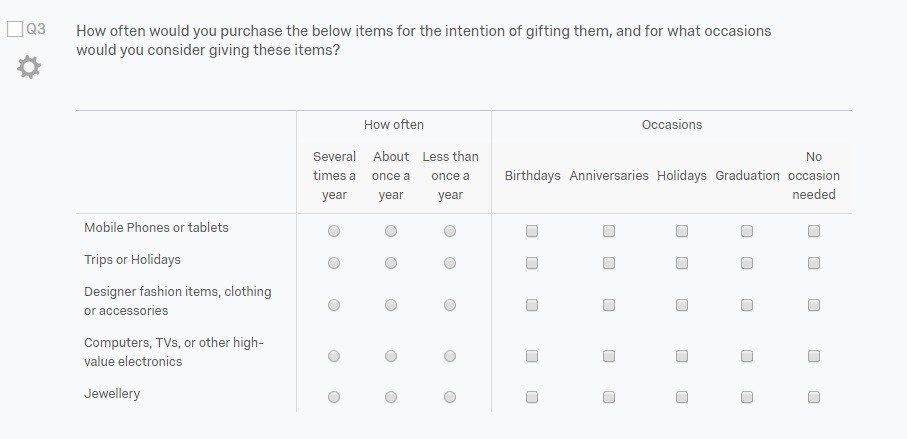Qualtrics - Side by Side
In Qualtrics, the Side by Side question style allows the survey author to present two or more grid-style questions beside one another. These could be any combination of single-response grid (called a Pick One - Multi in Q) or multiple-response grid (called a Pick Any - Grid in Q). Q does not have an equivalent Question Type that combines these, and the different elements of such questions must be analyzed separately. The way such data is stored in the Qualtrics SPSS export means that Q cannot detect and separate the different questions automatically. Such Side by Side questions will appear a series of individual Pick One questions when the data is imported into Q, and so some additional set-up is therefore necessary.
Examples
In Qualtrics, a Side by Side question might look like this:
Q Set-up
The variables will appear in the Variables and Questions tab with the variables for the first question above the variables for the second question. These sets of variables should be combined as a pair of questions. In the above example, the question types for the two questions are Pick One - Multi and one Pick Any - Grid, but other combinations are also possible. For each set of variables:
- Go to the Variables and Questions tab, and highlight all the variables for the question.
- Right-click and select Set Question and then set the Question Type to Pick One - Multi (if the Qualtrics question permitted a single response per row) or Pick Any - Grid (if the Qualtrics question permitted multiple responses per row).
The end result will be one question in Q for each of the grids that comprised the Side by Side question.