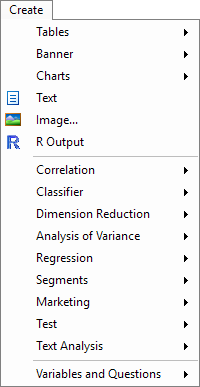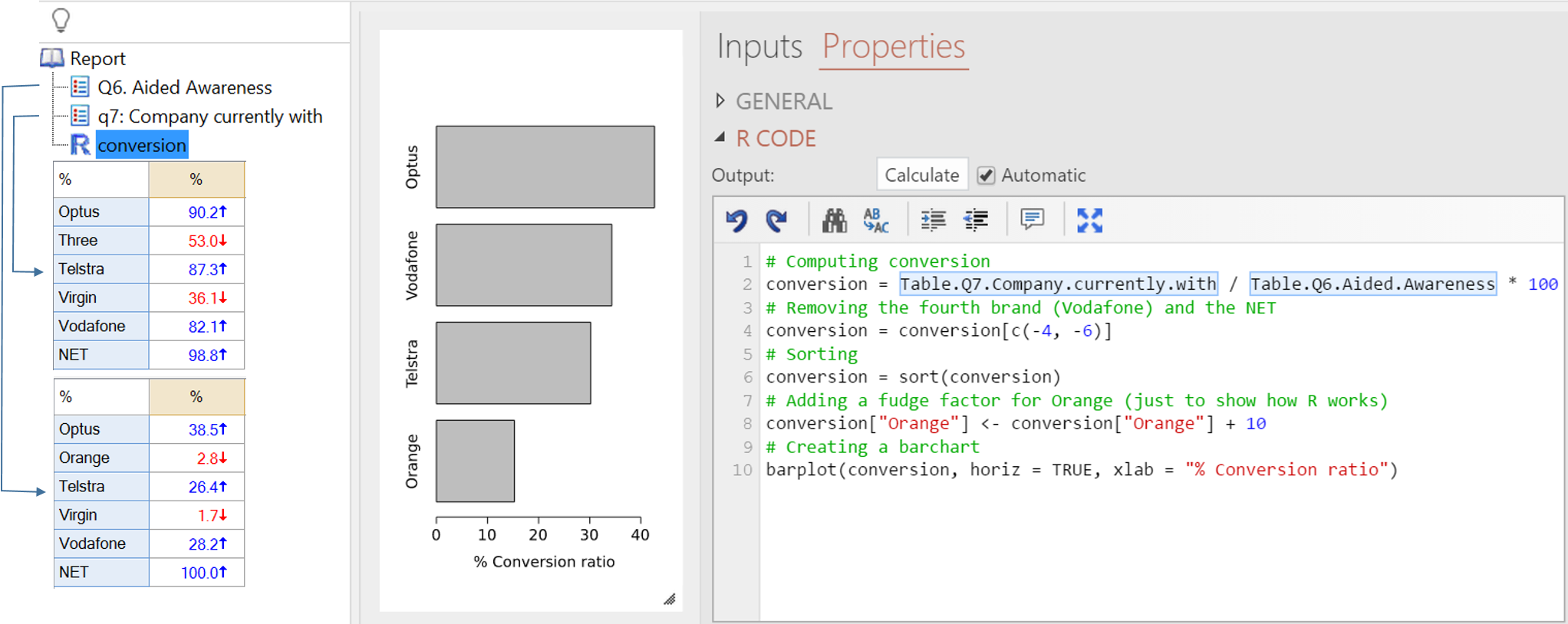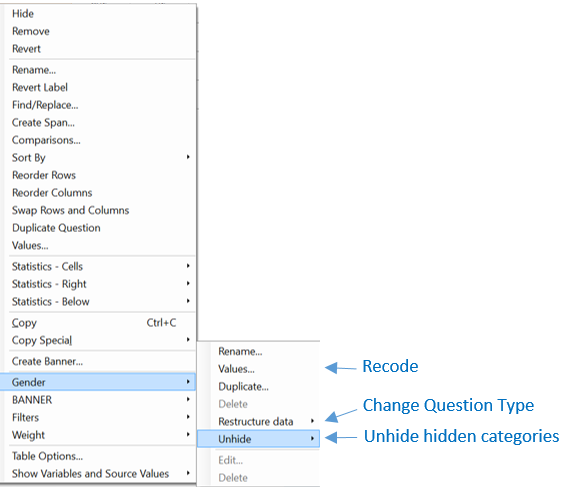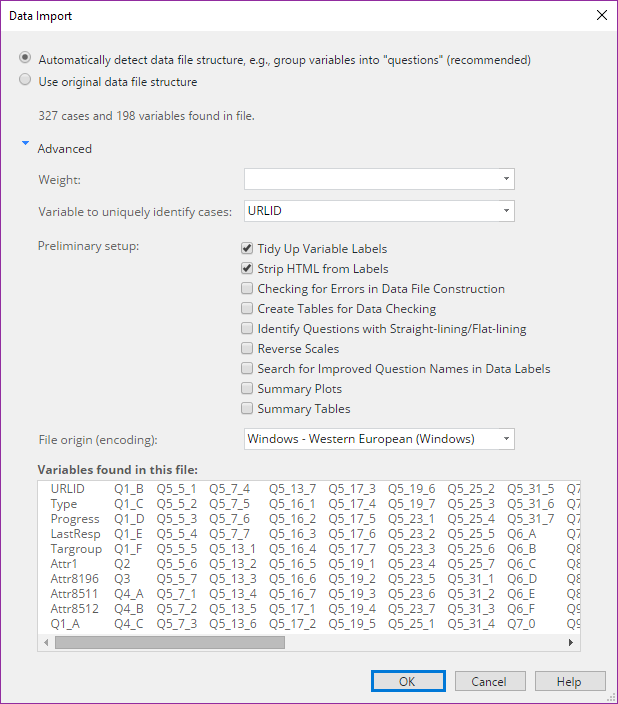Q5 Key Features
Q5 Beta
This is the biggest change in Q since we launched in 2007, which means a lot of new functionality. We have spent the past few months beta testing and smoothing out all the new features. Q5 is now coming out of beta testing, and being made available to more Q users. If you don't have access yet and you would like to, please contact support.
Key Features
The list below includes the main new features in Q5, as well as a few from Q4.11, in case you missed them.
Huge overhaul of advanced methods
This includes a host of new regression features and a nicer PCA tool available from the Create menu, as well as thousands of additional functions available via code. The way that we have achieved this is by allowing users to run code in the R Language from within Q (Using R in Q).
Splicing and dicing tables
It is now much easier to create new tables by splicing and dicing existing tables. This is done by writing code in R. The example below has been created as follows:
- Create > R Output. This puts the Object Inspector on the right of the screen.
- Type your code into the R Code box. This is completely normal R code (see Learning the R language). You can find and modify the names of tables by right-clicking on the tables in the Report Tree and selecting Reference Name.
- Press Calculate.
This chart will automatically update whenever the inputs change (e.g., if the data file is updated, or the questions are recoded).
Improved banners
Important bug and usability fixes for banners are included. They are now both easier to use and more flexible than ever before:
- You can now write banners using only code (Create > Banner > Code). Furthermore, the code is written in market-researcher-friendly shorthand (e.g., Q5_1(1) OR Q5_2(1,2,3)). See Construct Logic Variable.
- Banners can now easily be modified using the GUI.
Quite a few things have been renamed
The most visible changes are:
- The "Variables and Questions Tab" has changed name, and is now the Outputs Tab.
- Groups have been renamed as Folders.
- Plots are now Charts (except where plot is a part of a technical name, such as with scatterplots).
Manipulating data on the Outputs Tab
Previously, to manipulate data, such as if changing Question Type, it was necessary to go to the Variables and Questions tab. Now, most common manipulations can be done by right-clicking on a table and selecting one of the questions in the table, as shown below. And, an oft-requested new function has been added: the ability to unhide categories.
Improved process for adding new data
Q5 includes an improved process for adding new data to projects. We have tidied up the interface, and have a series of new advanced options which can be applied when importing data files: