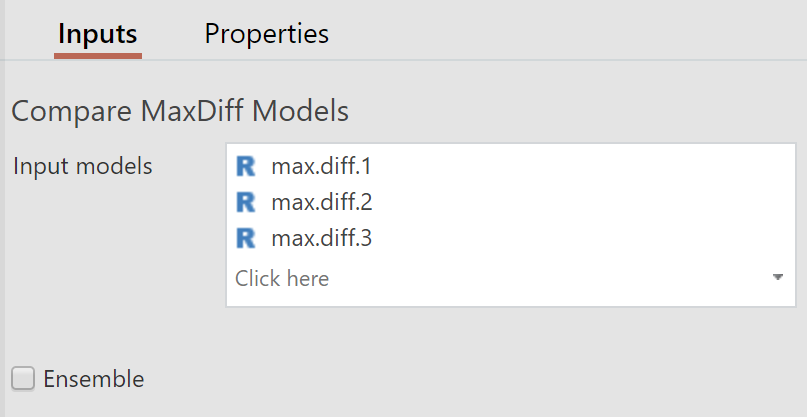Marketing - MaxDiff - Compare Models
Compare the performance of multiple MaxDiff models by producing a table of metrics from each model
Compare the performance of multiple MaxDiff models by producing a table of metrics from each model.
Example
To run the Compare Models function in Displayr, select Insert > More > MaxDiff > Compare Models.
To run in Q, select Create > Marketing > MaxDiff > Compare Models.
Options
MaxDiff models created in Displayr or Q are used as the inputs for the model comparison. The inputs are shown in the image below.
Input models At least 2 MaxDiff models.
Ensemble Whether to create an ensemble by taking the average of the respondent parameters across the models.
More information
See Comparing MaxDiff Models blog post for an example of comparing models.
Code
var controls = [];
var modelsInput = form.dropBox({label: "Input models", types:["RItem:FitMaxDiff"], name: "formModels",
multi: true, required: true, min_inputs: 2,
prompt: "Select at least 2 MaxDiff models."});
controls.push(modelsInput);
var ensemble = form.checkBox({label: "Ensemble", name: "formEnsemble", default_value: false,
prompt: "Whether to create an ensemble of the models."});
controls.push(ensemble);
if (ensemble.getValue()) {
var output = form.comboBox({label: "Output",
alternatives: ["Comparison", "Ensemble"], name: "formOutput", default_value: "Comparison",
prompt: "A table comparing the models, or histograms of ensemble respondent coefficients."});
controls.push(output);
}
form.setInputControls(controls);
if (ensemble.getValue())
form.setHeading('Ensemble of MaxDiff Models');
else
form.setHeading('Compare MaxDiff Models');
library(flipMaxDiff)
comparison <- MaxDiffEnsemble(formModels,
!formEnsemble,
get0("formOutput", ifnotfound = "Comparison"))
Further reading: MaxDiff software