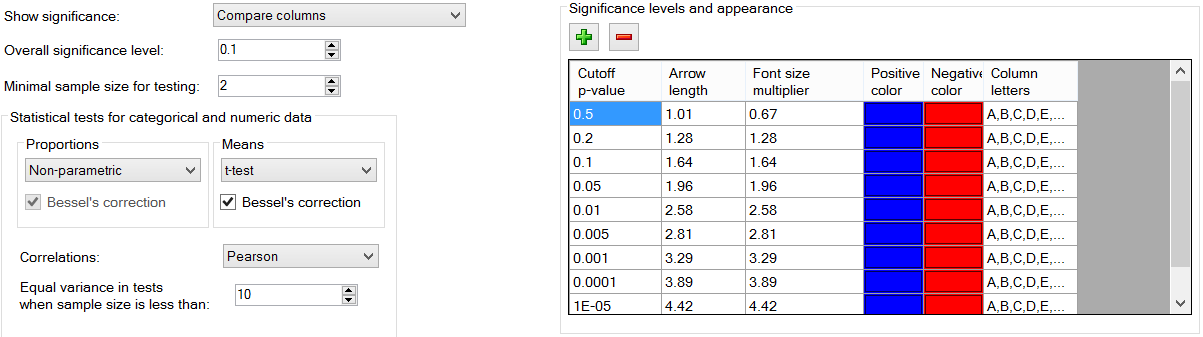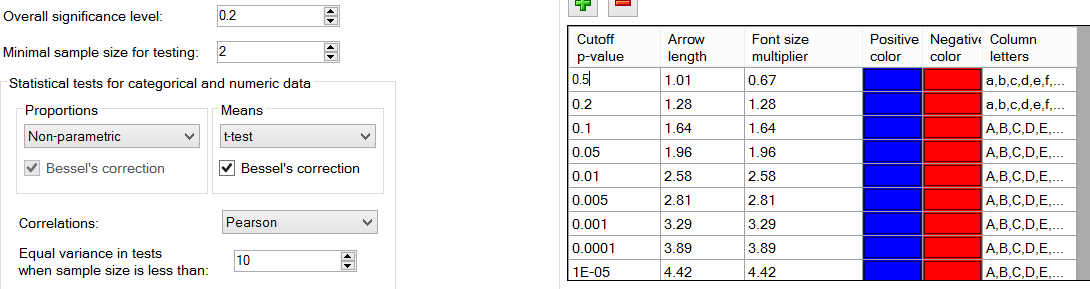How to Conduct One-Tailed Column Comparisons
Jump to navigation
Jump to search
By default, Column Comparisons in Q are all two-tailed. However, they can be converted to one-tailed tests by modifying the significance levels. This modification can either be done for an entire project or specific tables in a project.
Modifying the significance levels for the entire project
- Edit > Project Options > Customize > Statistical Assumptions.
- Enter a value into the Overall significance level that is double your desired level. For example, if you are wanting to do a one-tailed test at the 0.05 level (95% level of confidence), enter 0.10 (i.e., 2 * 0.05) into the box.
- Make appropriate adjustments via cutting and pasting of the Column Letters column in Significance levels and appearance, and, if necessary, adding or deleting new rows by pressing the green + and red - buttons.
Example: Testing at the 0.05 level (95% level of confidence)
Example: Testing at the 0.10 and 0.05 levels (90% and 95% levels of confidence)
Modifying the significance levels for a particular table
This is exactly the same as with Modifying the significance levels for the entire project, except that:
- First select the tables you wish to modify in the Report Tree.
- Select Edit > Table Options > Statistical Assumptions.
- If you need to modify any of the Column letter settings, you will first need to go into Project Options > Statistical Assumptions to review the settings there (as the settings in Table Options show differences from Project Options), and, if necessary, copy the contents of the Column letters cells to paste into Table Options.
Multiple comparison corrections
Generally one-tailed tests are conducted in situations where there are clear a priori hypotheses regarding the likely results. In such situations it may be advisable to turn off any Multiple Comparison Corrections.
The footers need to be updated to show that you have conducted one-tailed tests. This is done as follows:
- Select all the tables where you are conducting one-tailed testing (select all the tables in the project if you are applying one-tailed testing to the entire project).
- Edit > Table Options > Footer
- Replace the contents of the Significance Testing > Text with whatever you wish. For example, One-tailed test at 90% level of confidence.