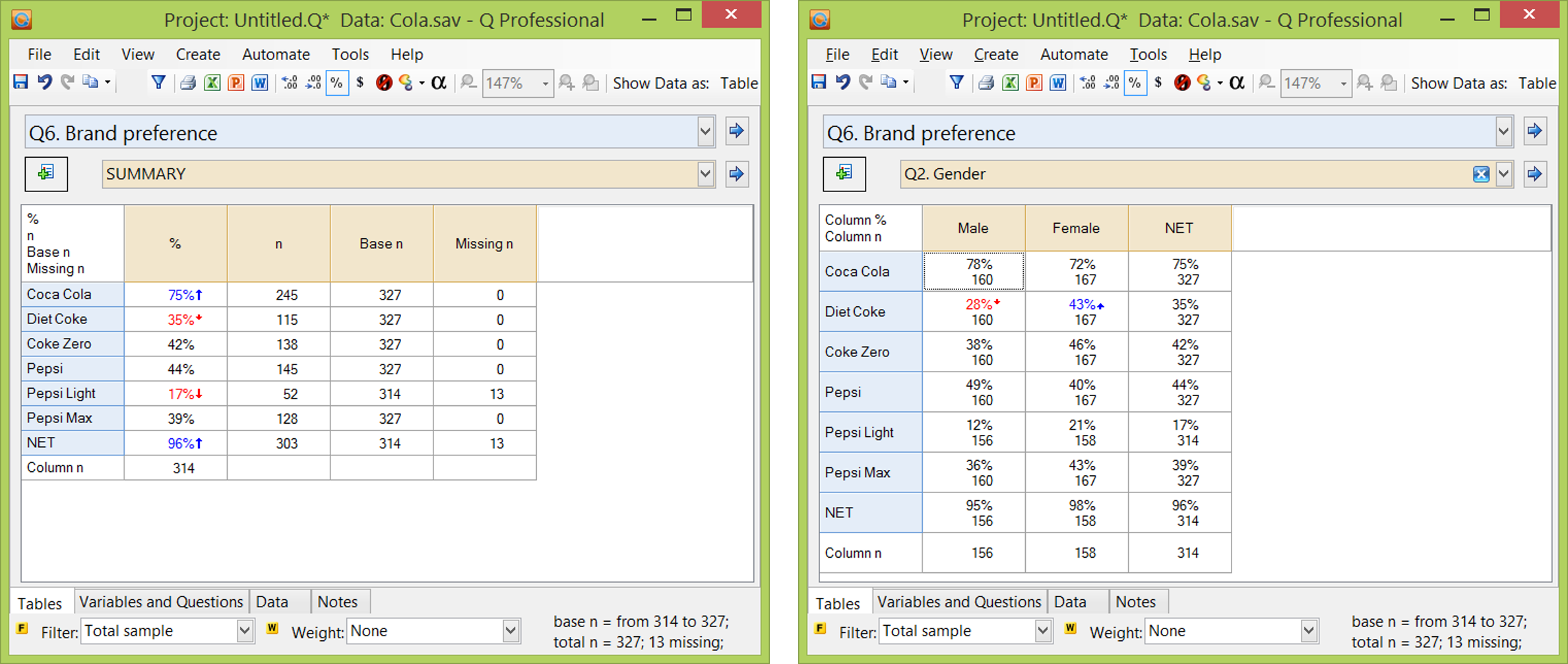Column n Is Too Small
Where the Column n shown in Statistics - Below is smaller than expected, this is usually due to missing data.
How Column n is computed
Column n shown in Statistics - Below is computed using the default NET on a table. For example, on the table shown below to the right, you can see that the Column n shown at the base of the table is the same as that shown in the NET row.
How to investigate the problem
The existence of the problem is most readily seen by looking at the base n information shown on the bottom-right corner of Q. If it shows a range, such as in the two examples below (base n = from 314 to 327), this signifies that there is missing data on the table and that the Column n will, as a result, be relatively small.
By selecting Statistics - Cells > Column n, you can see that the NET row's Column n aligns with that from Statistics - Cells. In the example above to the right you can see that although the Column n is 160 in most cells in the first column, it drops to 156 for Pepsi Light, NET and the Column n row.
The most informative way of examining the problem is usually to create a SUMMARY table (i.e., remove the question shown in the Brown Drop-down Menu), and select n, Base n and Missing n from Statistics - Cells. In the example shown on to the left, we can see the reason the Column n of 314 is less than 327 is due to the 13 respondents with missing data for Pepsi Light (see also NET with missing data).
"Fixing" the problem
Fixing the missing data
The most straightforward way to increase the Column n is to:
- Right-click on one of the row headings and select Values and modify the Value Attributes.
- Un-checking Missing data.
- And, if required, Select the cells showing the value of the NET, right-click and create a Filter.
However, often this will an unwanted side-effect, whereby the percentages on the table will change. For example, with the data shown above, Pepsi Light's value of 17% is compute as 52 divided by 314, and if its Base n is changed to 327, the percentage drops to 16%.
Using Custom Rules
By creating a Custom Rule you can over-ride the formulas used by Q to compute the Column n. However, keep in mind if doing this that Q's approach is based on the principle of conservativism - it minimizes the chance that a user of the research will rely upon an unreliable finding. Any approach which puts a higher Column n than that used by Q runs the risk that users of the research will believe the data to be more robust than is the case. One example of such a rule is Modify Tables or Plots - Show Maximum Column n in Statistics Below.