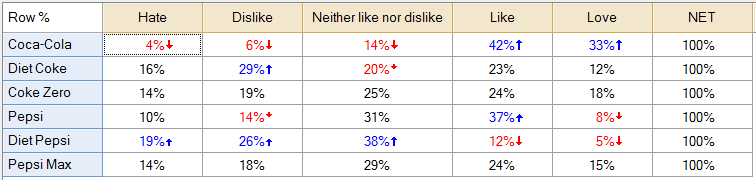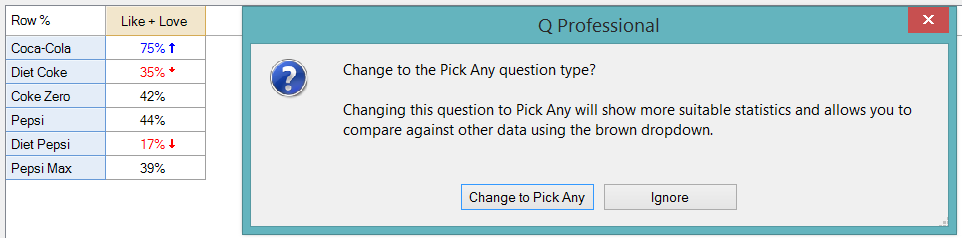Cannot Create NET On Pick One - Multi
In a SUMMARY of a Pick One - Multi, it is only possible to create NETs and merge in either the row or the column, but not both. For example, in the table below, the columns can be merged, but not the rows.
This is a logical constraint rather than a limitation of the program, as if such merges were possible their meaning would be ambiguous. Consider the consequence of merging the Coca-Cola and Diet Coke rows. Throughout Q, a NET is computed as the proportion of people who choose at least one of the underlying categories. Thus, the Hate score would need to be people who selected Hate for either of the brands, the Dislike score would need to be the proportion that selected Dislike for either brand, etc. The consequence of this would be that the percentages would add up to more than 100%, which would be confusing as it is inconsistent with the definition of a Pick One - Multi; when the concept of missing data is introduced it would be more confusing yet.
Solutions
There are three solutions to this. The first is easiest. The second is in general the most useful approach to understand, as it introduces key concepts about how Q works. The third approach is the most flexible in terms of how you can manipulate the data, but is much, much more complex to implement and is also more fragile.
Merging on the Outputs Tab
- (Optional) Right-click on the row or column headings and select Duplicate Question and give it an appropriate name. For example, if your plan is to merge together brands according to whether people love or like them, the name might be Cola brands loved or liked or perhaps Cola brands consumed less than once a month if looking at frequency of consumption data. This stage is optional, but it is often a good idea to do it so that you end up with two versions of the data, one containing the total grid and the other just containing the manipulated data.
- Merge any of the categories that you wish to have merged.
- Select all the other categories that you did not merge, right-click and select Hide until you only have a single category left, as shown below.
- You will be asked if you want to Change to the Pick Any question type. Click Yes on this, as this tells Q that you also want to be able to merge the rows.
- Merge the rows.
Explicitly changing Question Type
- (Optional) On the Variables and Questions tab, select the data, right-click and select Copy and Paste Question(s) > Exact Copy. This stage is optional, but it is often a good idea to do it so that you end up with two versions of the data, one containing the total grid and the other just containing the manipulated data.
- Change the question's Question Type to Pick Any. Please see Help > Online Training > Manipulating Data > Questions > Multiple Response Questsions for a tutorial that walks you through this process.
- If you wish to recreate the original grid, you will need to take multiple copies of the new question, changing the Count This Value setting and variable labels in each. Once you have all of the required copies of the question, the easiest way to combine them as a Pick Any - Grid question is to use the QScript called Create New Variables - Combine Several Questions as a Grid.
Table JavaScript
Table JavaScript can be used to:
- Compute the new combined figures.
- Over-write the data in existing rows and columns.
- Delete or add new rows or columns to the table.